IAMMETER-Central
IAMMETER-Central
About IAMMETER-Central
IAMMETER-Central is the latest middleware system released by IAMMETER. It offers the following features:
- Can be directly deployed on the customer's server.
- A pure data middleware backend that provides only API interfaces and a simple device management UI without any business logic.
- Rich APIs covering user management, device management, and device data storage and management. Customers can use these APIs to develop their own front-end interface and customize their own monitoring system.
By using IAMMETER-Central, customers only need to be familiar with front-end page development to customize their own energy monitoring system.
Installation
MySQL and MariaDB
IAMMETER-Central requires a database to run. Currently, it only supports MySQL and MariaDB.
Direct Execution
Download the executable file: https://github.com/lewei50/iammeter-central
Run the following command:
dotnet IAMMETER.Central.Web.dll --urls "http://*:{port}"
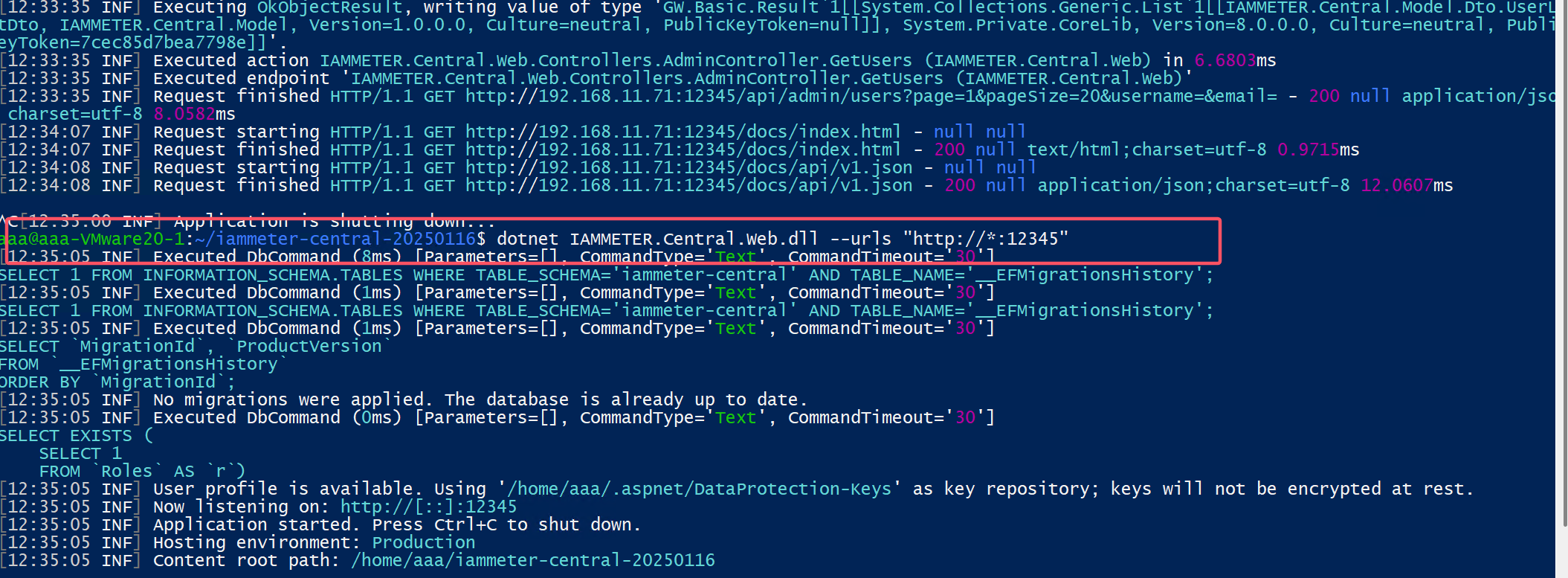
Running with Docker
You can also run IAMMETER-Central using Docker: https://hub.docker.com/r/iammeter/iammeter-central
$ docker run -d --name=iammeter-central --restart always \
-p 5051:5051\
-e TZ=Australia/Brisbane \
iammeter/iammeter-central
Using IAMMETER-Central
To use IAMMETER-Central, follow these steps:
- Log in to IAMMETER-Cloud, select the SN list to be exported, and export the Sn.dat file.
- Log in to the admin account of IAMMETER-Central and import the Sn.dat file.
- Develop your own applications using APIs. Alternatively, you can use the UI page of IAMMETER-Central to register user accounts (the SN must be within the imported range) and manage data through IAMMETER-Central.
Export Sn.dat
Only SNs listed in Sn.dat can be used in IAMMETER-Central. To export the Sn.dat file, follow these steps:
- Log in to IAMMETER-Cloud.
- Select the SNs you want to use in IAMMETER-Central and export them to Sn.dat.
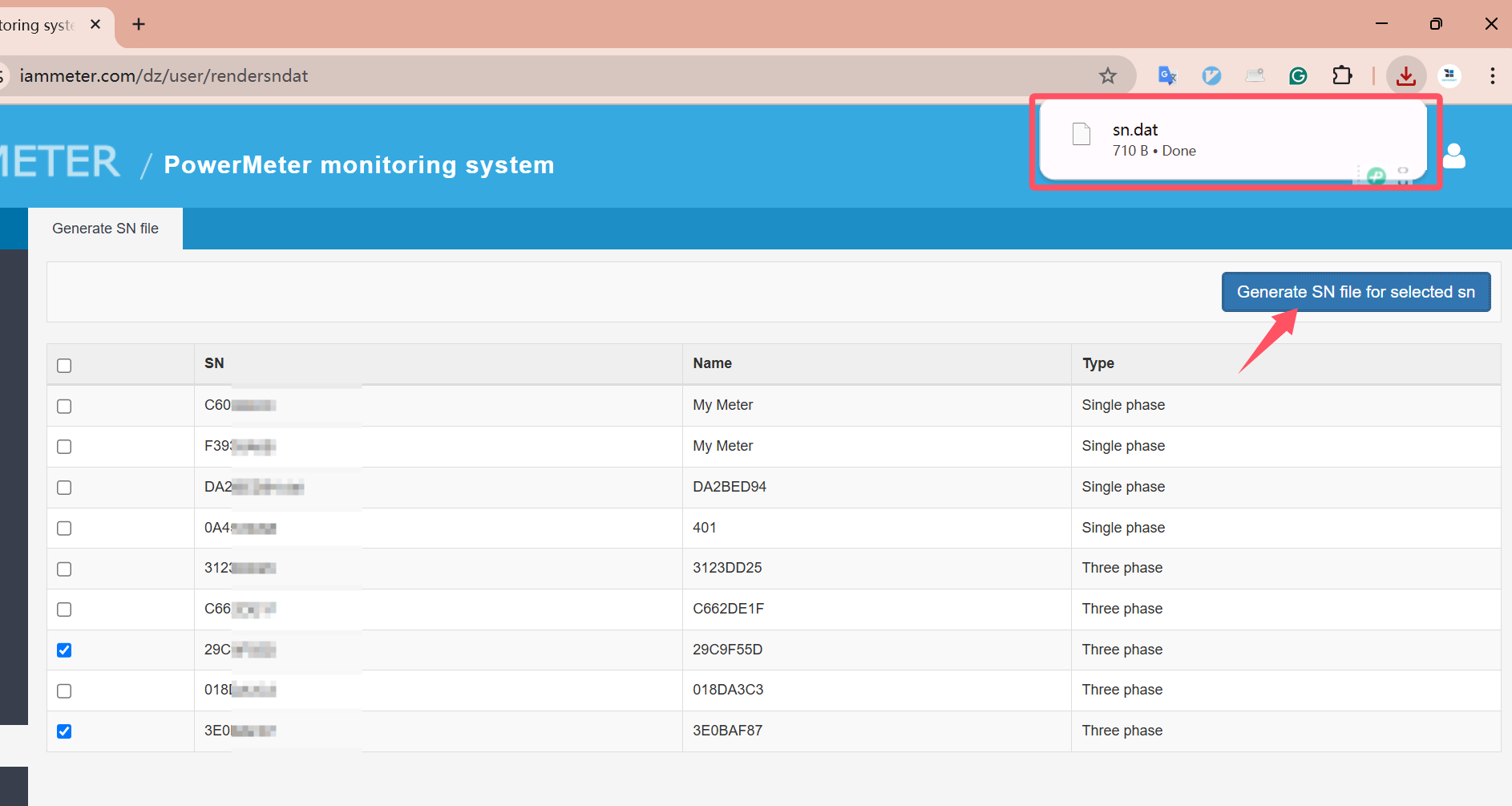
Log in to the admin account of IAMMETER-Central
Use the default username and password admin/password to log in (please change the admin password immediately after logging in).
For HTTPS, you can set up a reverse proxy with nginx and add an SSL certificate.
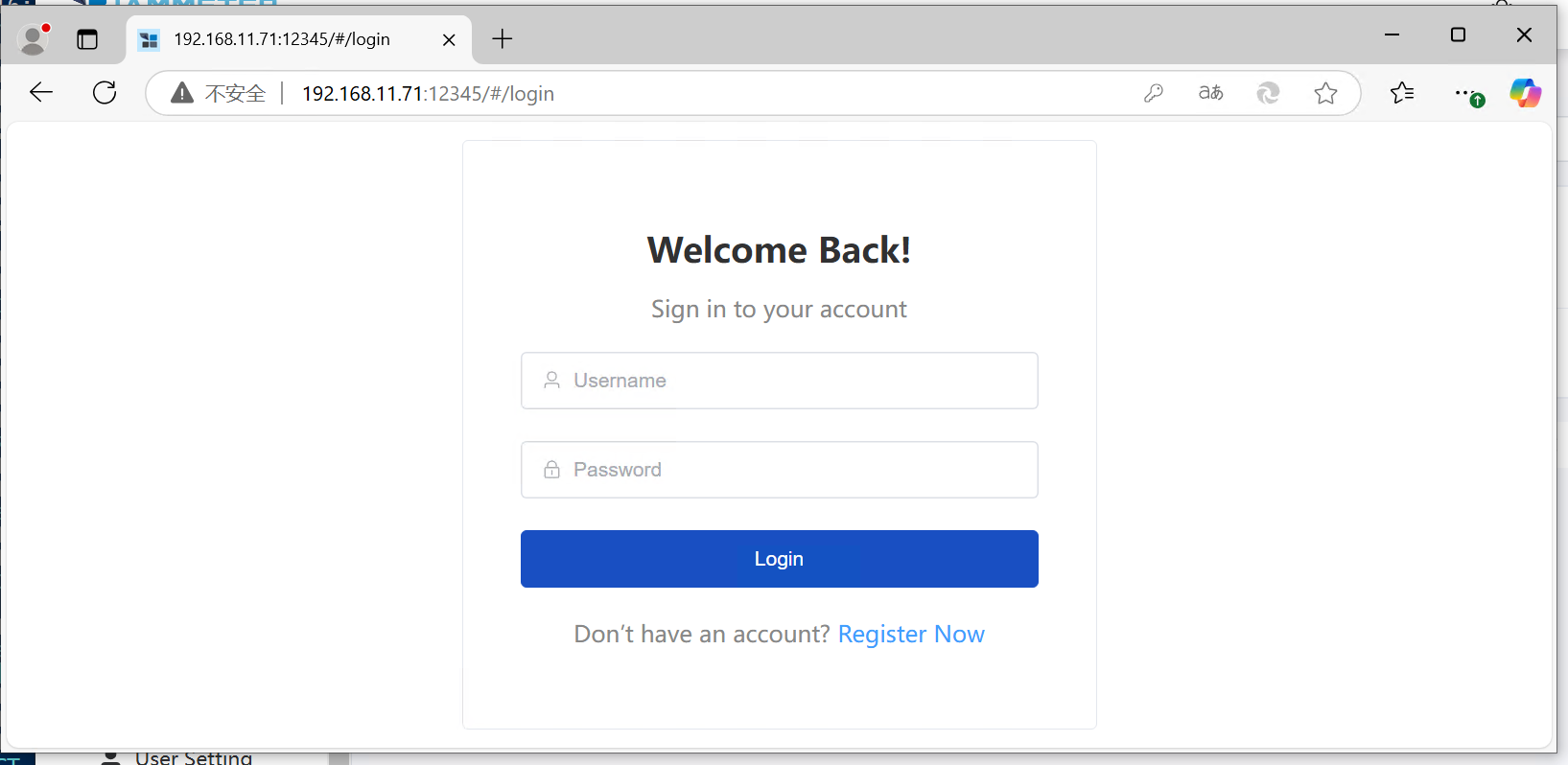
Import Sn.dat
Import the Sn.dat file you exported earlier from IAMMETER-Cloud.
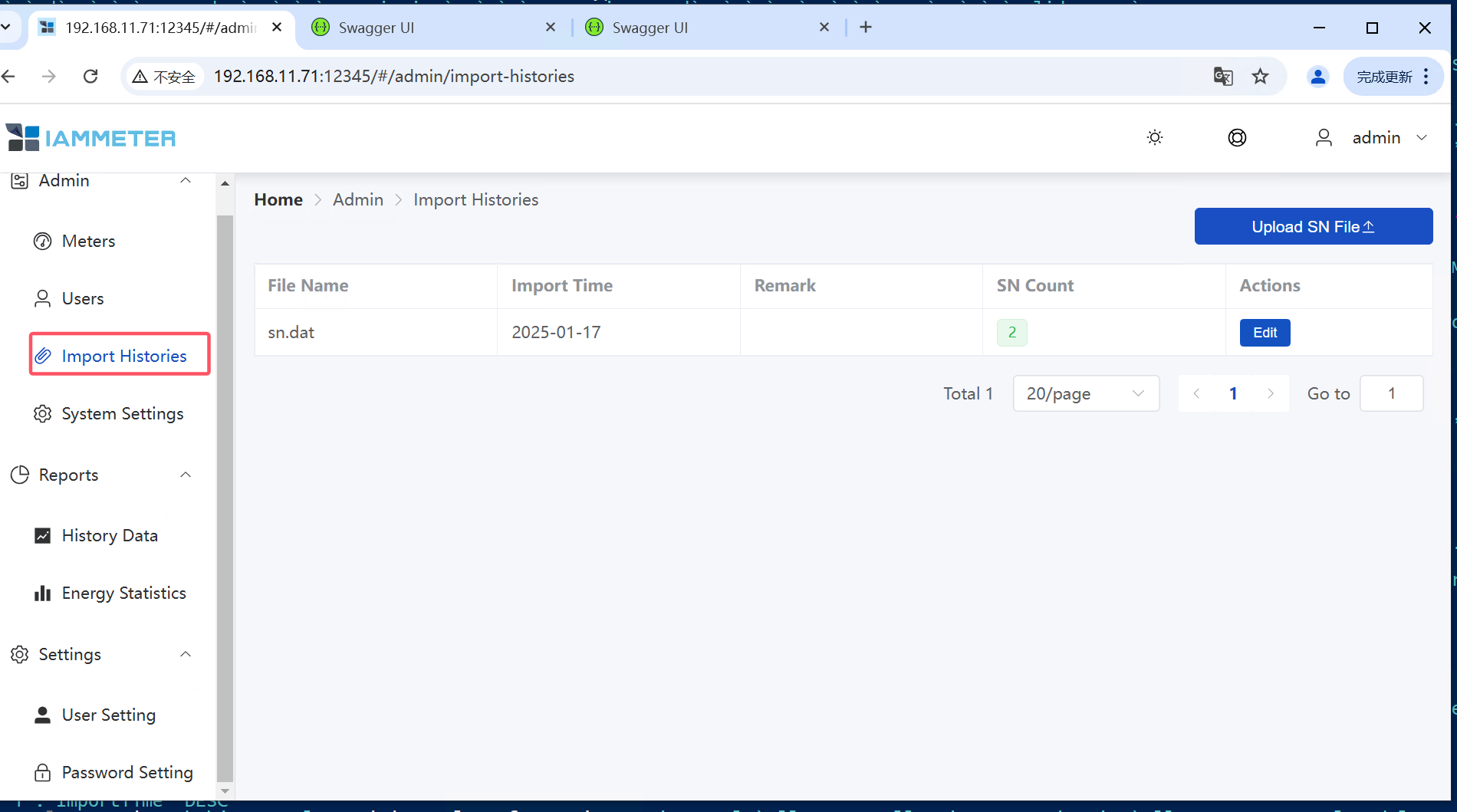
Configure the Database
Both MariaDB and MySQL are supported. You need to configure the following options:
- Server: Database server IP
- Port: Database port
- User: Database username
- Password: Database password
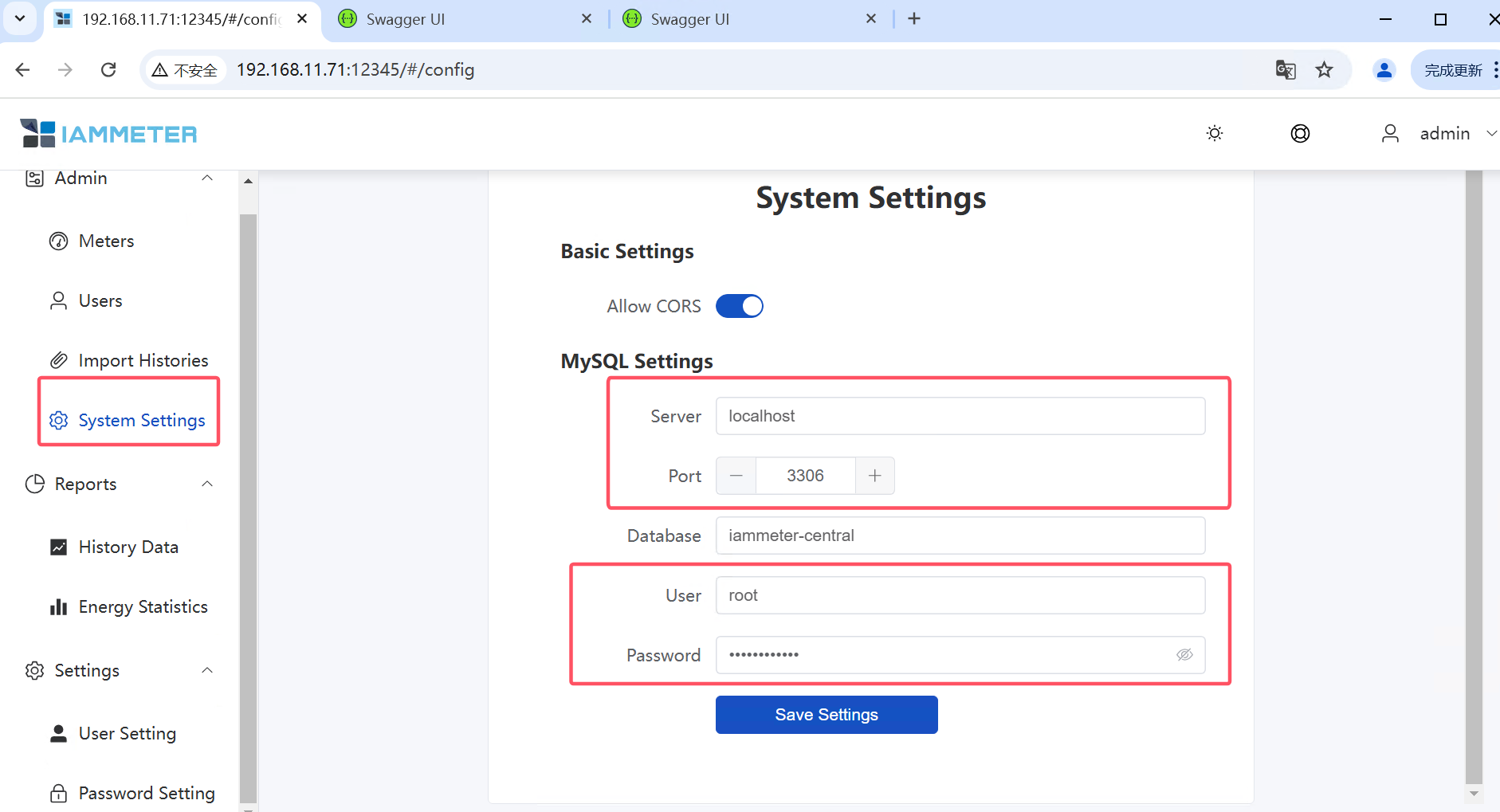
Register User Accounts (Optional)
SNs listed in Sn.dat can be used to register user accounts, as shown below.
Note that user account registration can also be done via API calls.
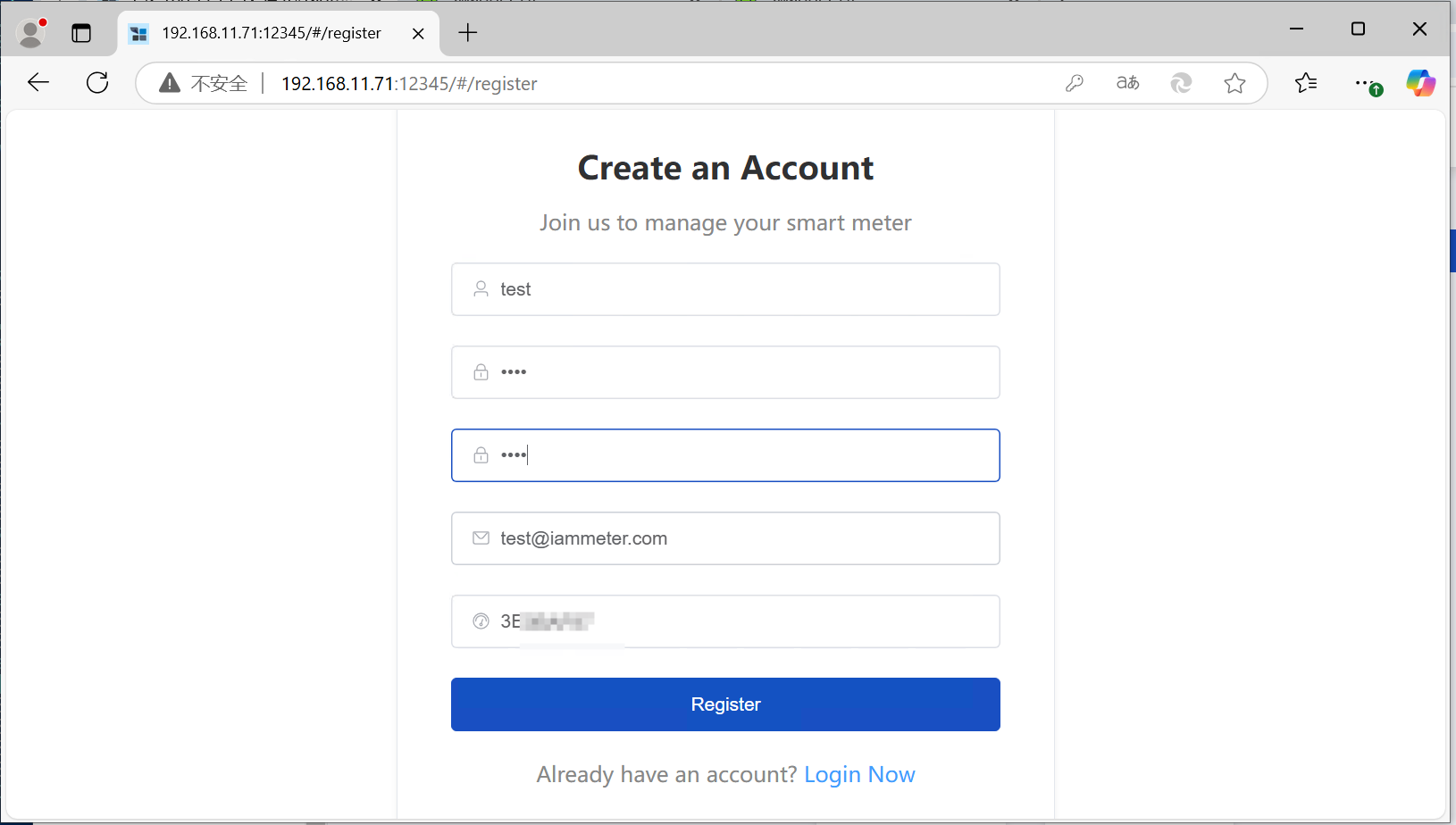
Registered user accounts can be viewed in the admin account, as shown below.
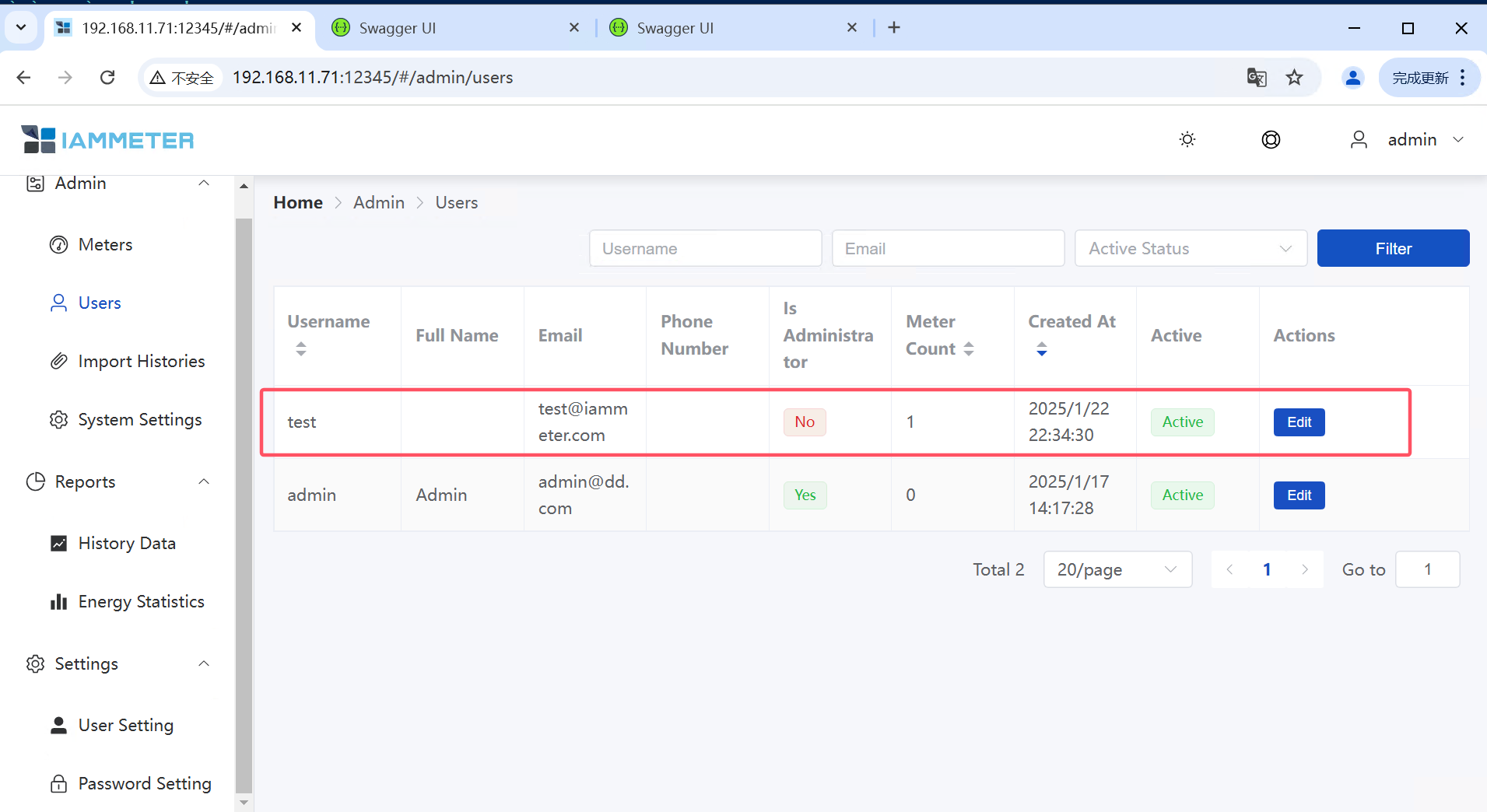
Developing Your Own Monitoring Front-End System with APIs
After logging in, click the icon in the upper-right corner to access IAMMETER-Central's API list.
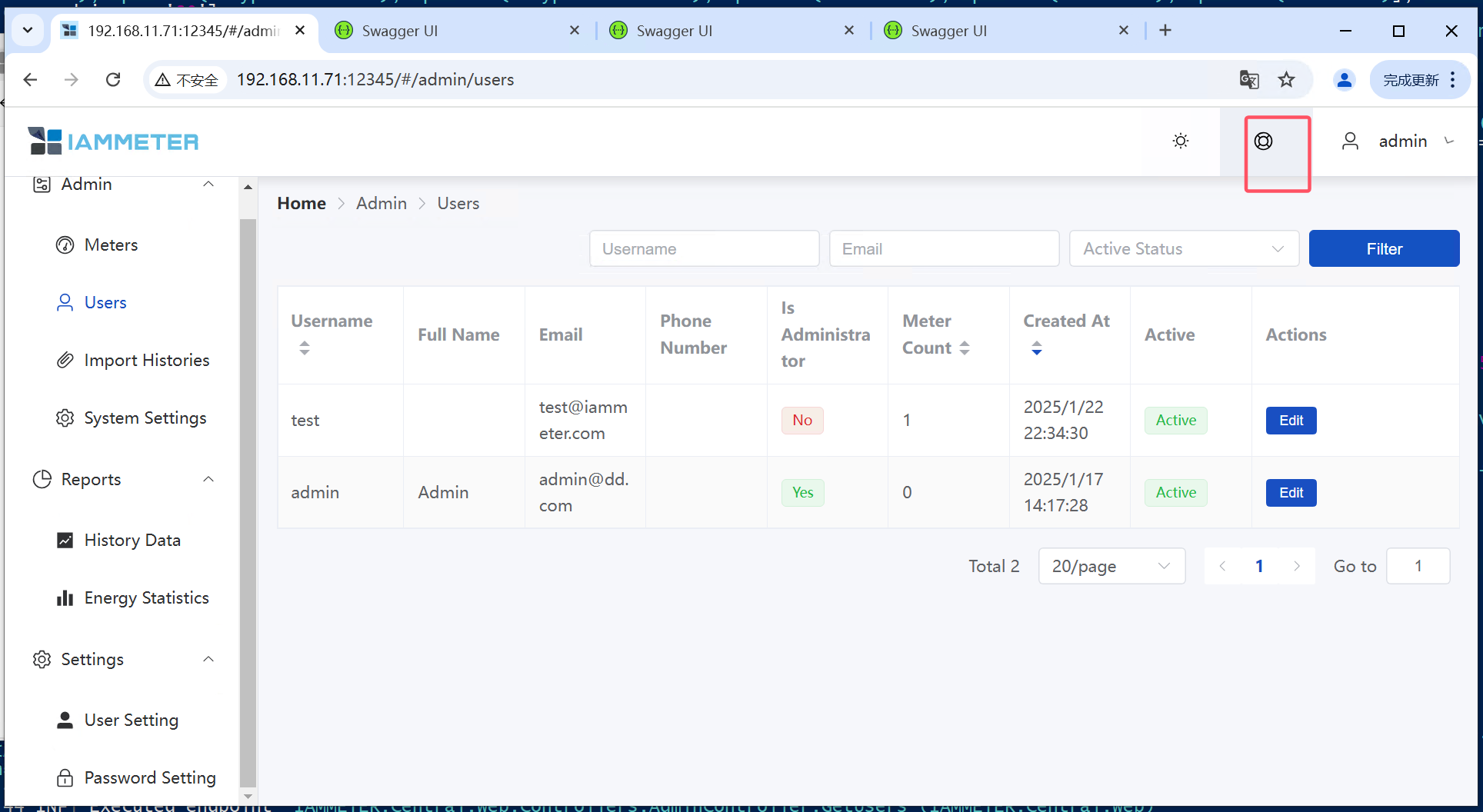
APIs are divided into five sections: account, admin, common, device, and report.
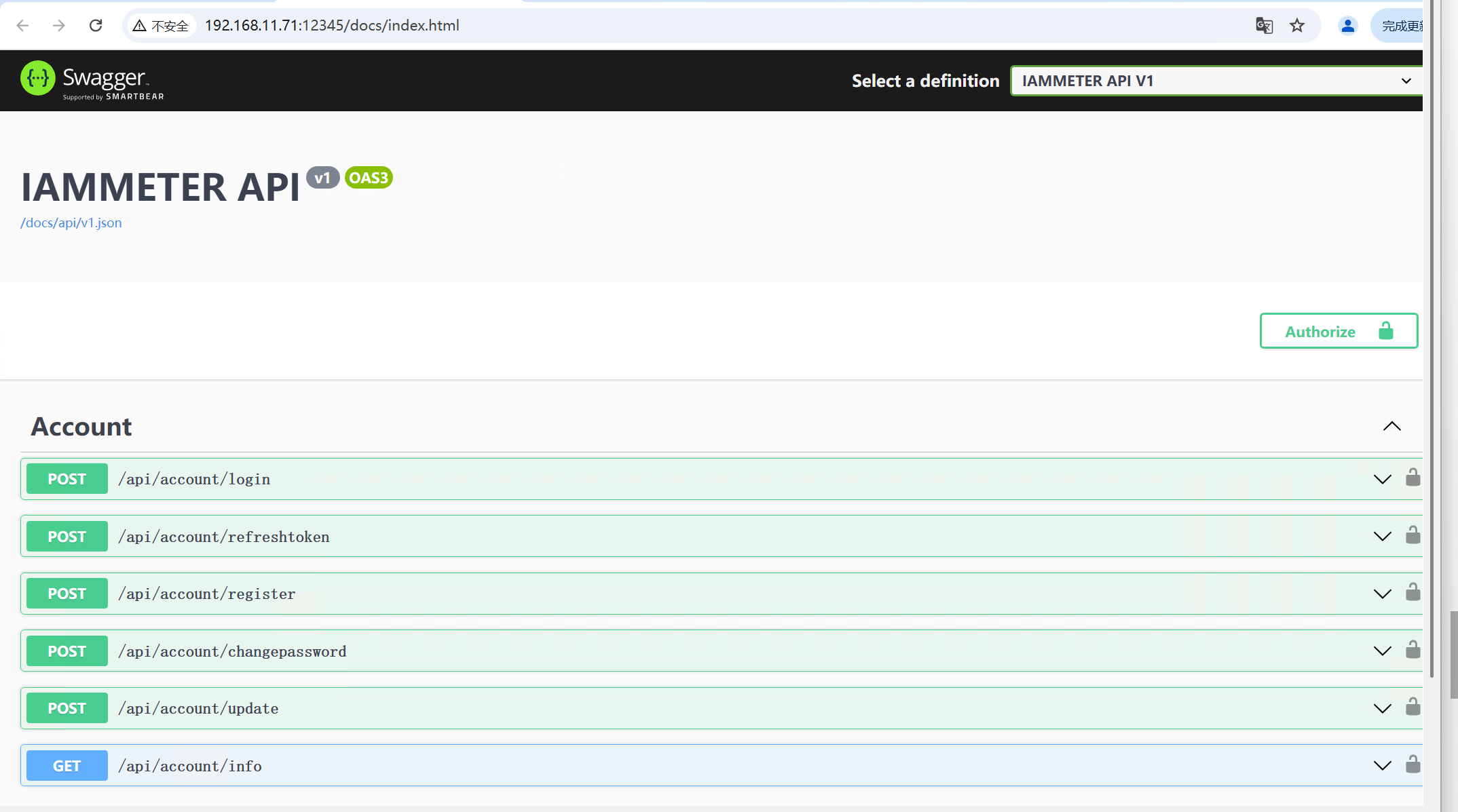
Click on each API to view detailed documentation. You can also click "Try it out" to test the API directly.
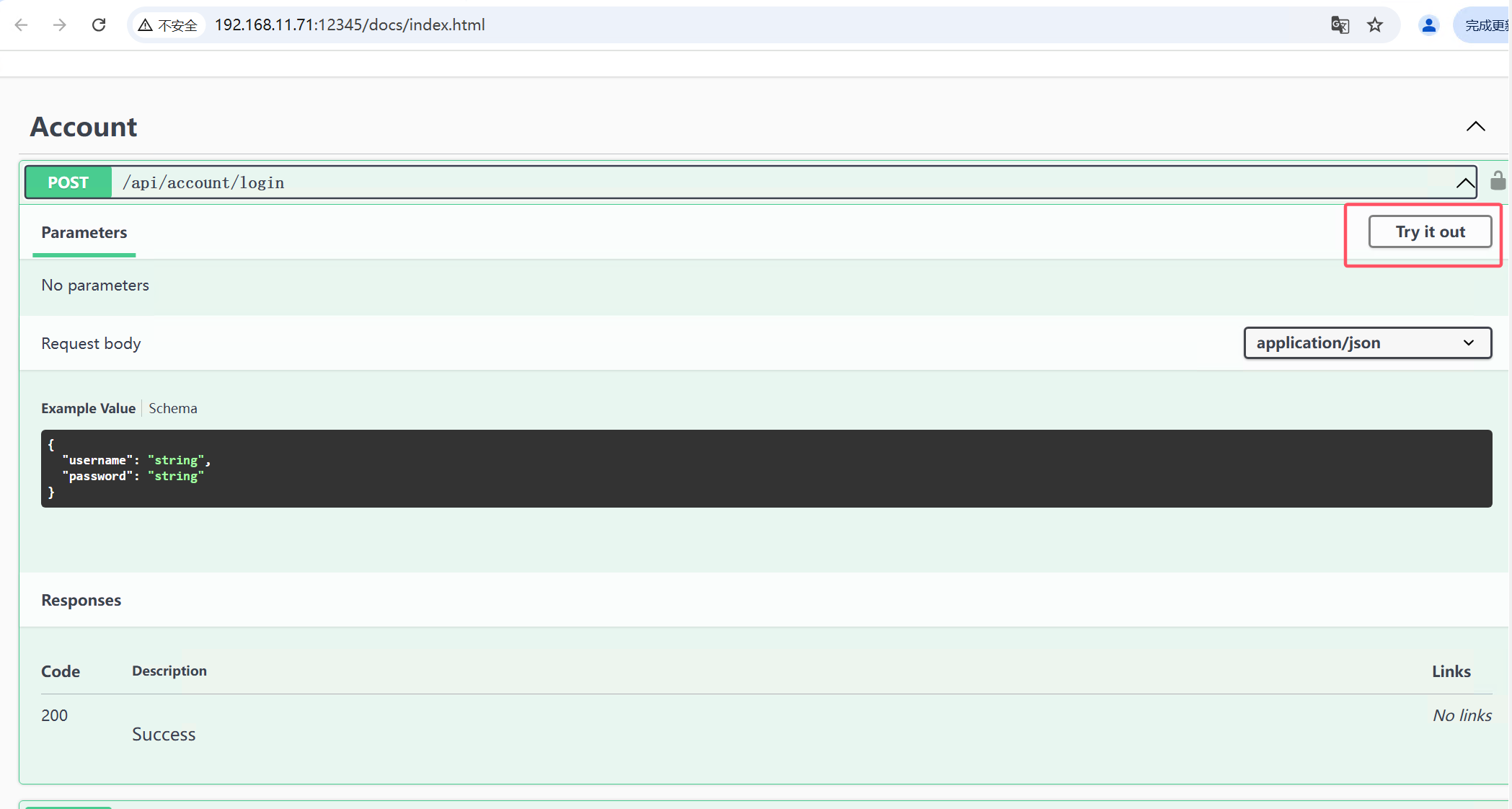
Note: Once you enable CORS in "System Settings," all APIs will support cross-origin access.
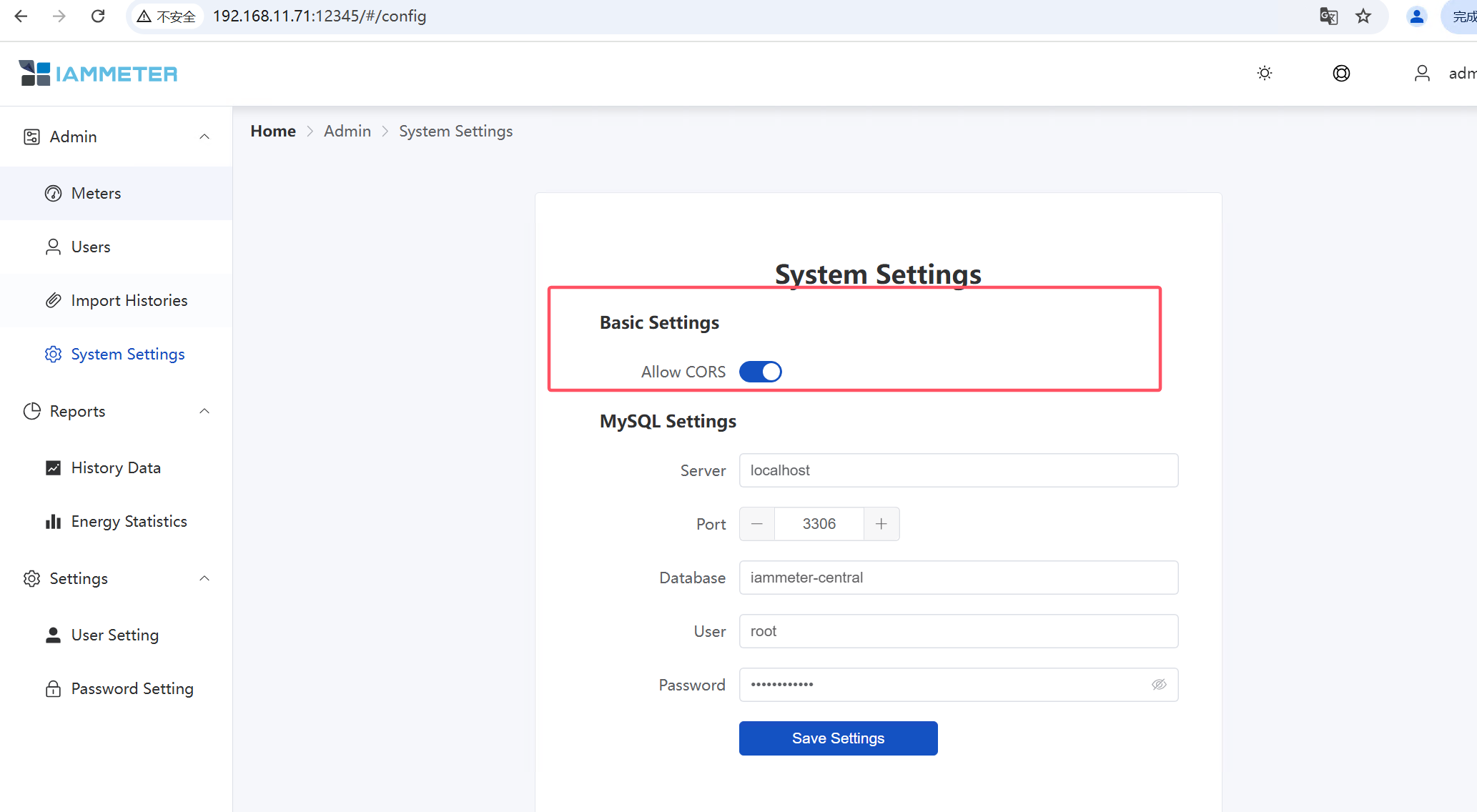
Reference
Quick Guide to IAMMETER's Solutions
About IAMMETER
IAMMETER is a company focused on energy management products and services, offering smart energy meters, management apps, and cloud platforms.
Our goal is to help customers manage, utilize, and save energy effectively, reducing electricity bills through smart monitoring and analysis.
Solutions
Products
- IAMMETER Energy Meters Overview
- WEM3080T – Three-Phase/Split-Phase Wi-Fi Energy Meter
- WEM3080 – Single-Phase Wi-Fi Energy Meter
- WEM3050T – Three-Phase Energy Meter
- WEM3046T – Three-Phase Wi-Fi Energy Meter with 5A Standard CT Input







